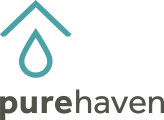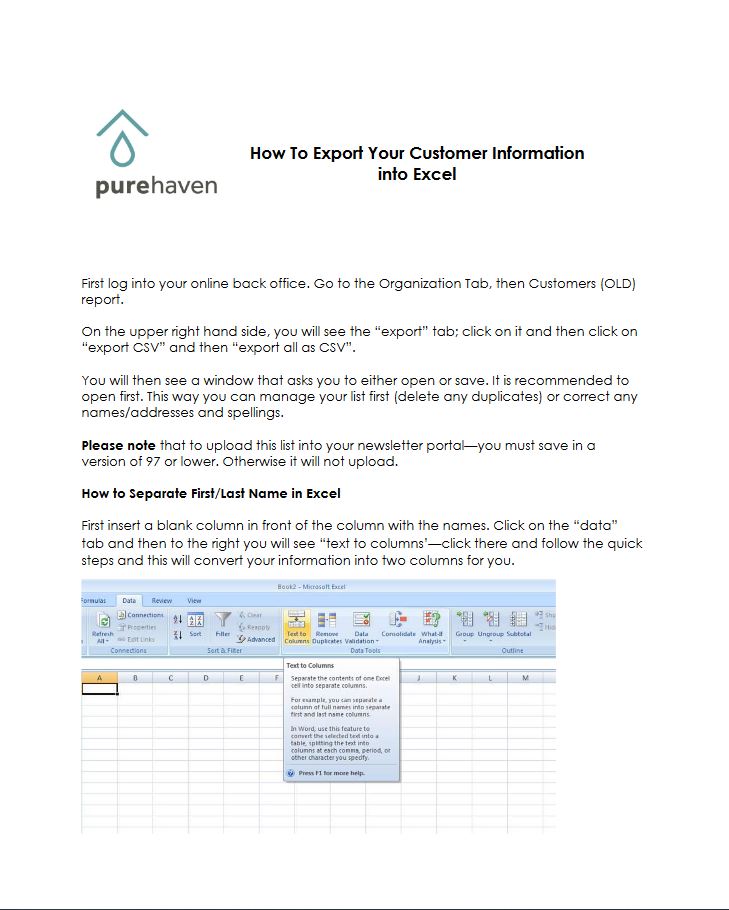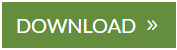Description
How To Export Your Customer Information into Excel
- Log into the Back Office.
- Click on the Organization Tab
- Click on Customers (OLD)
- On the upper right-hand side, you will see the “export” tab; click on it and then click on “export CSV” and then “export all as CSV”.
- You will then see a window that asks you to either open or save. It is recommended to open first. This way you can manage your list first (delete any duplicates) or correct any names/addresses and spellings.
(Please note that to upload this list into your newsletter portal—you must save in a version of 97 or lower. Otherwise it will not upload.)
How to Separate First/Last Name in Excel
- Insert a blank column in front of the column with the names.
- Click on the “data” tab and then to the right you will see “text to columns” —click there and follow the quick steps and this will convert your information into two columns for you.